The Fundamentals of CAD Design badge demonstrates that you have the skills to create simple 3D computer-aided design models in SolidWorks.
To earn the Fundamental of CAD Design badge, you will need to satisfy the following criteria:
- Understand basic menus and user interface of SolidWorks.
- Use basic sketches and features to create a simple 3D CAD model.
- Understand how CAD models can be exported from SolidWorks to be 3D printed.
For details of how to meet these criteria and earn your badge, see below.
Access the "SolidWorks Tutorials" page on your ENGR 102B D2L site to learn the following:
- What SolidWorks is
- How to open SolidWorks
- Basic navigation of SolidWorks interface
- How to make a 3D model using basic SolidWorks features
- How to save part files and export for 3D printing
- How to make and save a drawing file
You'll watch a few short videos describing:
- Opening SolidWorks
- Getting started in SolidWorks
- Making parts in SolidWorks
- Making drawings in SolidWorks
If you don't have access to the videos in your ENGR 102B D2L site, we can manually add you to a site with the tutorials. Email bushra@arizona.edu to request access.
Once you finish the videos, you can create a part on your own (see Step 2).
As described in your ENGR 102B D2L site "SolidWorks Introduction" page, you'll need to create a simple part with the following geometry.
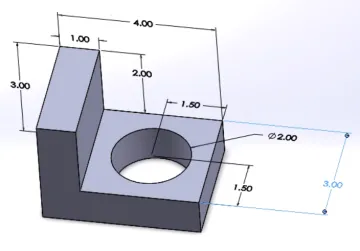
You need to submit a PDF screenshot of your object, similar (but not exactly like!) the one above. You can change one or two of the dimensions to make your own unique geometry. You can use this guide to make most of your dimensions visible while viewing the part in 3D.
Once you've completed the part, upload it to D2L in the corresponding assignment in your ENGR 102B course site.
Your instructor should award your badge automatically in D2L when you have completed Steps 1 and Step 2. If you don't see the badge in D2L, please email bushra@arizona.edu for help. See the Share badges page for information on adding your badge to your resume and LinkedIn.
